Download Instagram Reels Video
Download Reels videos from Instagram online
Premier Instagram Reels Video Downloader
Online Reels Downloader is a web-based tool for downloading Instagram Reels videos. It lets you save Reels videos from Instagram in an MP4 format and directly to your device in just a few straightforward steps.
The Instagram Reels video downloader, brought to you by alltagz, enables you to download any Instagram Reels videos. Simply paste the link of the Instagram Reels video into the input box on the alltagz.org website, and you're set to download your desired Instagram video.
The Reels video downloader operates on a web browser, permitting fast downloads of Instagram Reels videos without the need for additional software. It supports the downloading of Reels videos in MP4 format across all devices including PC, Mac, Android, iPhone, and iPad.
Why Choose alltagz for Downloading Instagram Reels Videos?
What is Instagram Reels? Instagram Reels is an innovative feature on Instagram that empowers you to produce and share short videos lasting 15 to 30 seconds. Leveraging Instagram's versatile editing options, users can craft and customize captivating videos in their unique style.
Nonetheless, Instagram doesn't offer users the ability to download Reels videos directly from the platform. To facilitate the downloading of Reels videos, you can utilize alltagz. This tool makes it a breeze to download Reels videos from Instagram across all devices such as PCs, tablets, and phones (iPhone, Android).
How to download Reels videos on Instagram (Insta)?
Instructions to Download Instagram (Insta) Reels Videos:- Step 1: Launch the Instagram app on your phone or navigate to the Instagram.com website on your PC and log in to your account.
- Step 2: Locate the Reels video you wish to download and click on the (...) icon above the post. Then, press the Copy Link option.
- Step 3: Visit the alltagz.org website, paste the Instagram link you copied earlier into the input box, and hit the Download button.
- Step 4: The Reels video you aim to download will show up. Continue clicking the Download Video button beneath each video until the file is saved to your device.
How to download Instagram Reels videos on iPhone, iPad
- Note: Download Instagram videos only works with iOS 13+ and iPadOS 13+ (iOS 12 and below see instructions here).
- Step 1: Open the Instagram app on phone or go to the Instagram.com website on PC and login your account.
-
Step 2: Copy Url Reels on Instagram
Find the content you want to download and tap the (...) icon below the post and then continue pressing the Copy Link option.
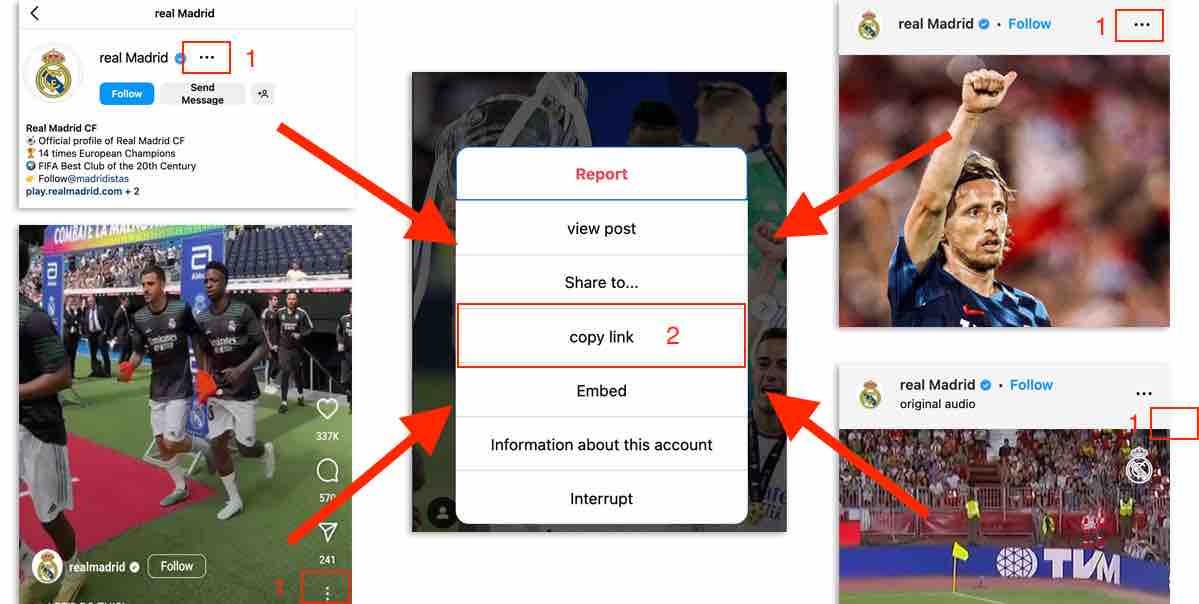
- Step 3: Go to the alltagz.org website with Safari, paste the copied Instagram link in the input box and press the Download button.
- Step 4: The video you want to download will appear, keep clicking the Download Video button below each video, then the file will be saved to your device.
With alltagz.org you can download any Instagram content (Videos, Photos, Reels, Story, IGTV). We will continuously upgrade to bring you the best experience! Please share this tool with friends and family. Thank you!
Our download tool is designed to assist you in downloading videos and images posted by your own account. However, we reserve the right not to provide the service if you use this tool to violate the privacy and materials of others.
Read our Terms of Service here
FAQ
How to download Instagram Reels video?
- Step 1: Copy the Reels video URL and place it in the input box, then hit the Download button.
- Step 2: Once the desired video appears, keep selecting the Download Video button beneath each video until the file is stored on your device.
- (alltagz.org is compatible across all platforms including PC, Mac, Android, and iOS.)